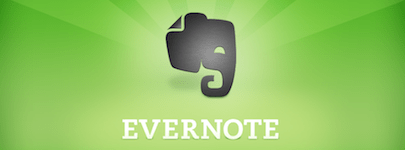 I frequently get asked by colleagues, friends, and family what apps (web, desktop, and mobile) I use to organize my work and life. So, I’m going to make a concerted effort here to blog a series on my personal and professional information management workflow. I say “workflow” instead of “system”, because no single tool meets my needs. It’s also an evolving workflow, because my toolbox and my process changes as new/better apps come out, or as new features and functionality are made available in current apps. And (sadly), it’s still a bit of a manual workflow, because these apps don’t always sync together in an automated process.
I frequently get asked by colleagues, friends, and family what apps (web, desktop, and mobile) I use to organize my work and life. So, I’m going to make a concerted effort here to blog a series on my personal and professional information management workflow. I say “workflow” instead of “system”, because no single tool meets my needs. It’s also an evolving workflow, because my toolbox and my process changes as new/better apps come out, or as new features and functionality are made available in current apps. And (sadly), it’s still a bit of a manual workflow, because these apps don’t always sync together in an automated process.
This fourth post explains how I get Notebook Stacks to work on my iPad. Not familiar with Evernote?…check out last week’s introduction to Evernote.
Evernote Stacks are one of the handiest features of both the free and premium versions of Evernote. They allow you to create nested or grouped Notebooks (a parent Notebook with sub-Notebooks in it) to better organize your Notes. I have eight Notebook Stacks into which the bulk of my Notes get organized: Work, Personal, Volunteering, Tech, Research, Food, Crafts, and Discipleship [we librarians love to organize stuff!]. If you aren’t sure how to create or organize Notebook Stacks, read this short tip sheet.
Although Notebook Stacks have been around for almost two years, this feature still is not supported on the iPad app. It is supported in the desktop apps for both Mac and Windows, and in the iPhone app — just not iPad. This continues to be one of the biggest complaints and feature requests on the Evernote user Forums.
Maybe it’s just the librarian in me, but I don’t get all the fuss. There’s a very easy workaround that I’ve used for about a year and half now.
My workaround?
I give each Notebook Stack grouping a consistent naming convention, and use the naming convention as the first part of every sub-Notebook name — like a prefix. For example, in my “Work” Notebook Stack, I have the following sub-Notebooks: “Work: Campus”, “Work: Library Systems”, “Work: Meetings”, “Work: Miscellaneous”, “Work: Prof Development”, “Work: Website Redesign”.
So even though my Notebook Stacks don’t display in a nice visually neat nested list on my iPad like they do on my desktop or iPhone, they DO still display on the iPad grouped together by Notebook Stack name (i.e., “Work”). And these Notebook Stack groupings are displayed in alphabetical order (i.e., “Crafts”, “Food”, “Work”), by each individual Notebook name within that Stack grouping.
An improved iPad app that supports nested Notebook Stacks would definitely be the ideal solution. But this workaround does work great for me in the meantime.




Follow my professional Facebook Page , which is packed with tips, collections, events, and news personally recommended by me. I scour the web for great information for you. See you on Facebook today!
Pingback: A Solution to the Evernote iPad App: Tagging to Create Categories | Lindsay Kenderes
Hi Colleen – Nice post. If possible could you explain the appeal of using notebook stacks rather than tagging within one notebook for categorisation and finding notes.
Hi rfiling. Thanks for the suggestion. I explain this more in the post I just published this afternoon: https://www.colleengreene.com/2012/10/11/managing-my-work-life-evernote-notebooks-vs-tags. Does this clarify things a bit?
Thank you for sharing how you created this work-around on the iPad, which has now helped me greatly.
I just started using Evernote to help keep track of all of the information related to our Small Groups that are offered at our church and the way you’ve worked around this issue on the iPad helps me to look for the information I need much faster than how I had the notebook labeled before.
I’ve added in notebooks related to family health information, auto/renters insurance data, which is attached as a PDF in the note. I’ve also begun using this for pre-marital counseling too – aggregating information into separate notes or notebooks and requesting that everything be completed electronically, as much as possible. So far, it’s working. =D
We’re even going to try to utilize Evernote for planning an international missions trip in the Fall of 2013 too. That should be interesting.
Thanks again, for sharing what has been helpful to you because it certainly is helpful to me.
Thank you for the kind words, Kurt! Glad my process example could be of help. Evernote would work really well for all of those scenarios — I plan to elaborate on specific use cases next (including how I use it for Bible study and ministry).
For sensitive data, you can encrypt notes with the Pro plan, so that might be something you want to do for finance and insurance info.
I am launching and leading a tech ministry at church starting in January, and Evernote is one of the tools we plan to teach via some workshops and video tutorials.
Why bother. Plenty of alternatives out there. Why doesn’t Evernote just get its act together?
I’d argue that Evernote “has its act together” far more than most apps. So much so that they’ve been my main documentation and research app of choice for a good 5 years.
You might want to check the current status of an app prior to criticizing it. Evernote’s iPad app does now support viewing, creating, and reorganizing notebook stacks. This post is over a year old.